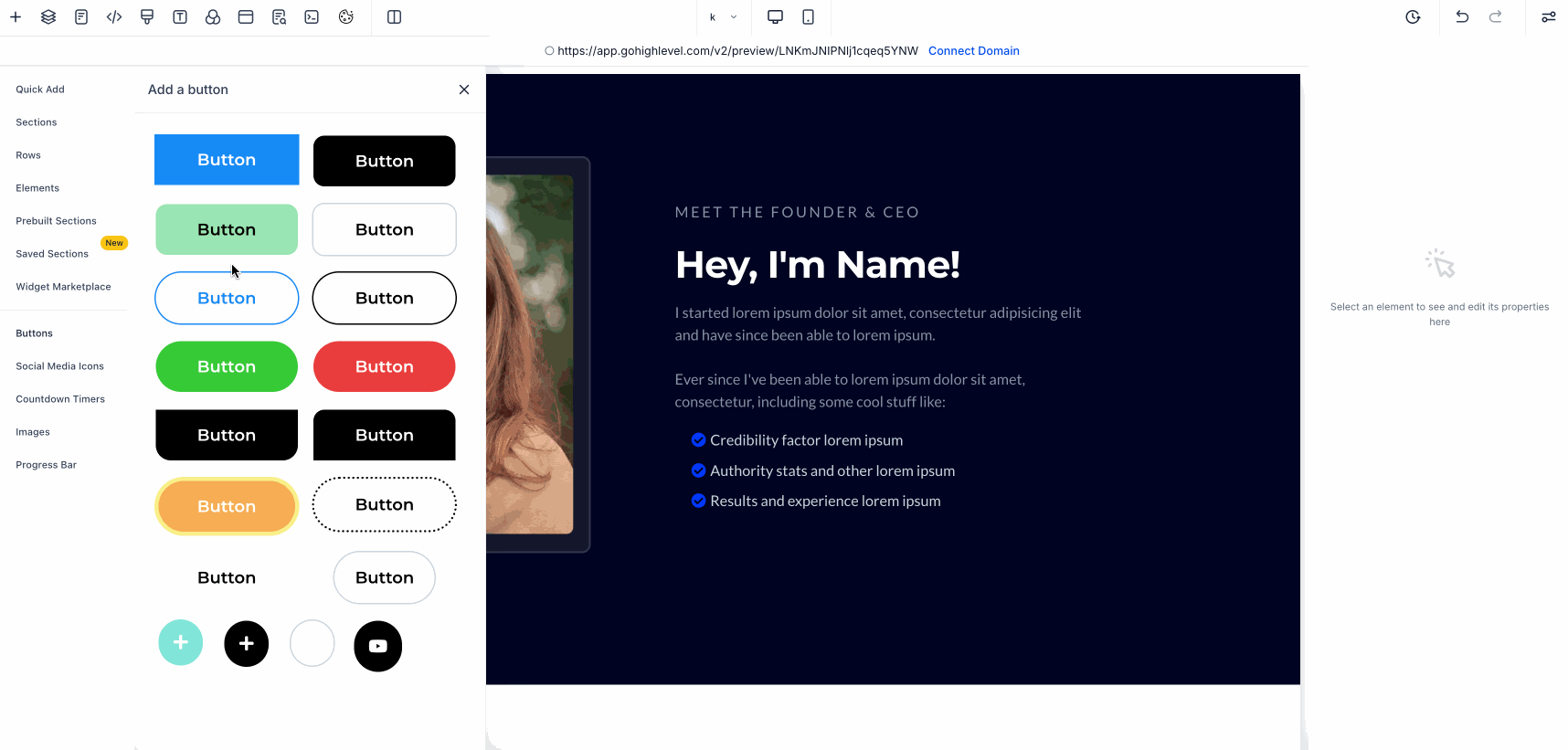Managing your business website just got easier and more flexible. You can now customize button icon colors separately from other text elements and quickly find your saved page sections. These improvements save you time and help you keep your site visually consistent with your brand.
📌 Why This Matters
When running a small business, every detail counts—especially online. Customizing icons on buttons can help your website look polished and professional, attracting and reassuring visitors. Also, having an easy way to search through your saved sections means less time hunting for content and more time focusing on your business.
✨ What’s New
- Independent Button Icon Color: Choose icon colors on buttons separately from the text and subtext colors. You can pick default colors, use custom hex codes, or apply your brand’s color palette, giving you better control over your button’s look.
- Search in Global Sections: A new search bar helps you quickly find saved page sections by typing full or partial names, updating results instantly. This is especially handy if you have many saved sections and want to speed up your editing process.
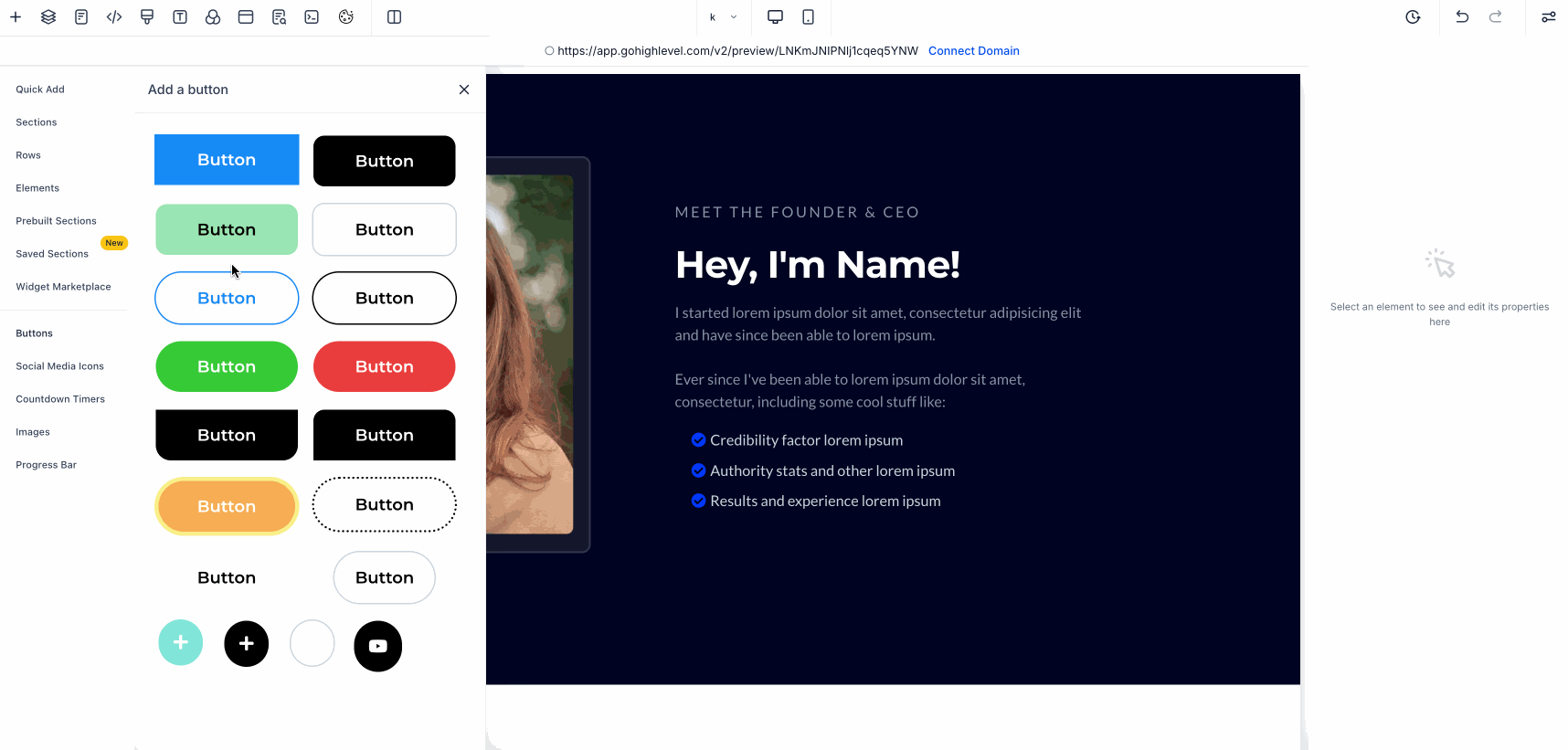
🛠️ How to Use It
- Step 1: To change a button icon’s color, open your page builder’s left sidebar, add or select a button element, then find the icon color setting under show settings. Pick your desired color from options or enter a custom hex code.
- Step 2: To find a saved section, go to the left sidebar, choose add elements, then saved sections, and look under global sections. Use the search bar at the top to type the name or part of the name of the section you want, and select it from the updated list.

💡 Pro Tip
Personalizing button icons to match your brand colors and quickly accessing saved content ensures your website updates feel cohesive and are completed faster, helping you maintain a strong online presence that supports customer trust and sales.