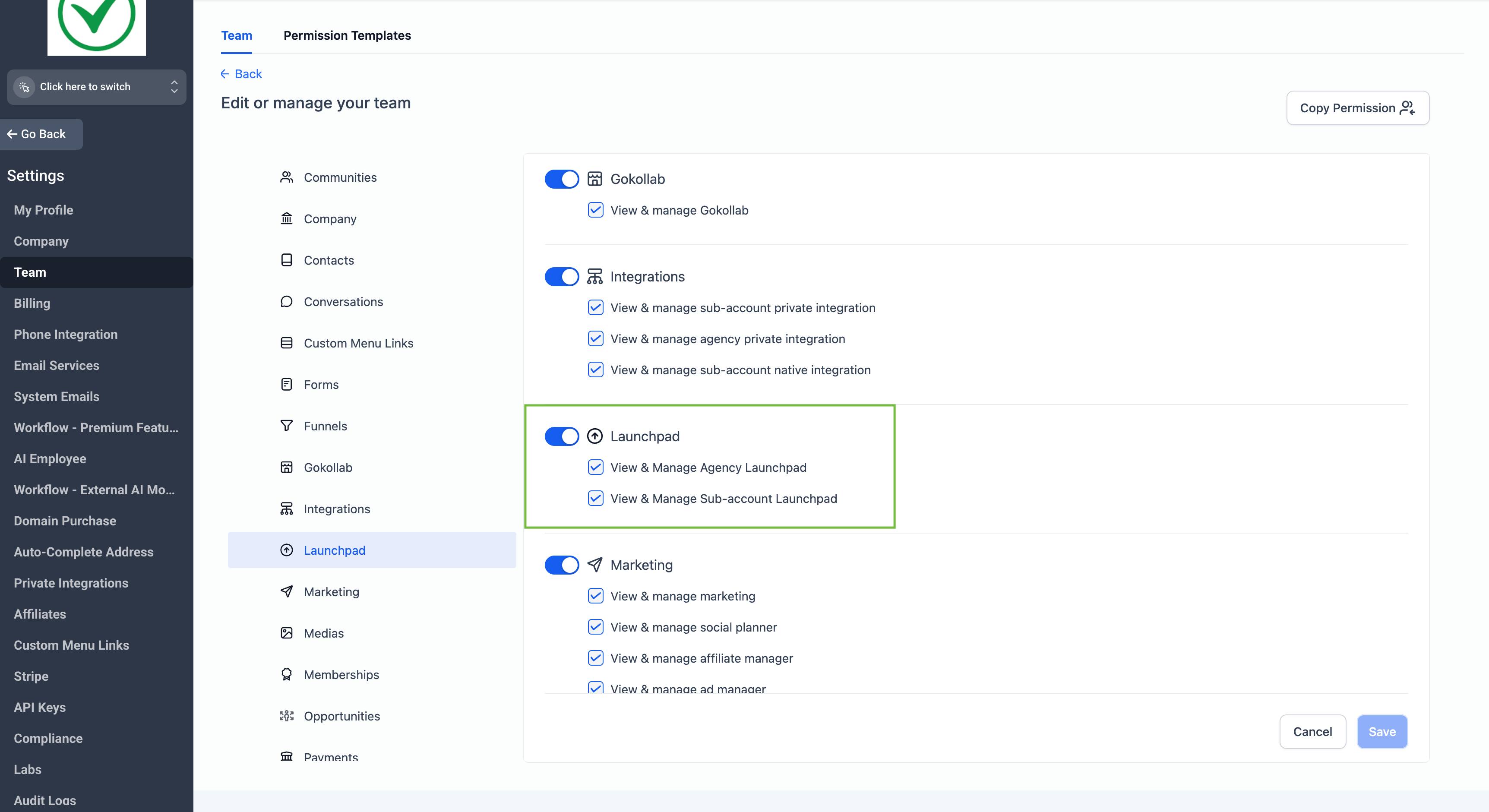Keeping your workspace clean and easy to navigate helps you focus on what really matters—running your business. One way to do that is by controlling where your LaunchPad appears, so it’s visible only to the people who actually need access.
📌 Why This Matters
Having tools and features visible only to the right people means less clutter and fewer distractions. Whether you’re onboarding new team members or just want to keep your workspace tidy, choosing who sees your LaunchPad helps everyone stay organized and focused.
✨ What’s New
- Sub-Account Control: Decide if LaunchPad shows up for specific sub-accounts, keeping things relevant for each part of your business.
- Plan-Level Control: Manage whether LaunchPad appears for all accounts under a particular plan—great for simplifying things across multiple teams.
- User Role Control: Choose which team roles have access, so only the right people can see and use LaunchPad.
LaunchPad is visible by default, but you can easily hide it wherever you want using these controls.
🛠️ How to Use It
- Step 1: Go to your Sub-Account Settings and look for the Feature and Limits section to show or hide LaunchPad for that account.
- Step 2: Under your Plan Settings, find the plan configurator and adjust the details to control LaunchPad visibility for all accounts on that plan.
- Step 3: Visit your Team or Staff area and update Roles and Permissions to specify which roles can access LaunchPad.
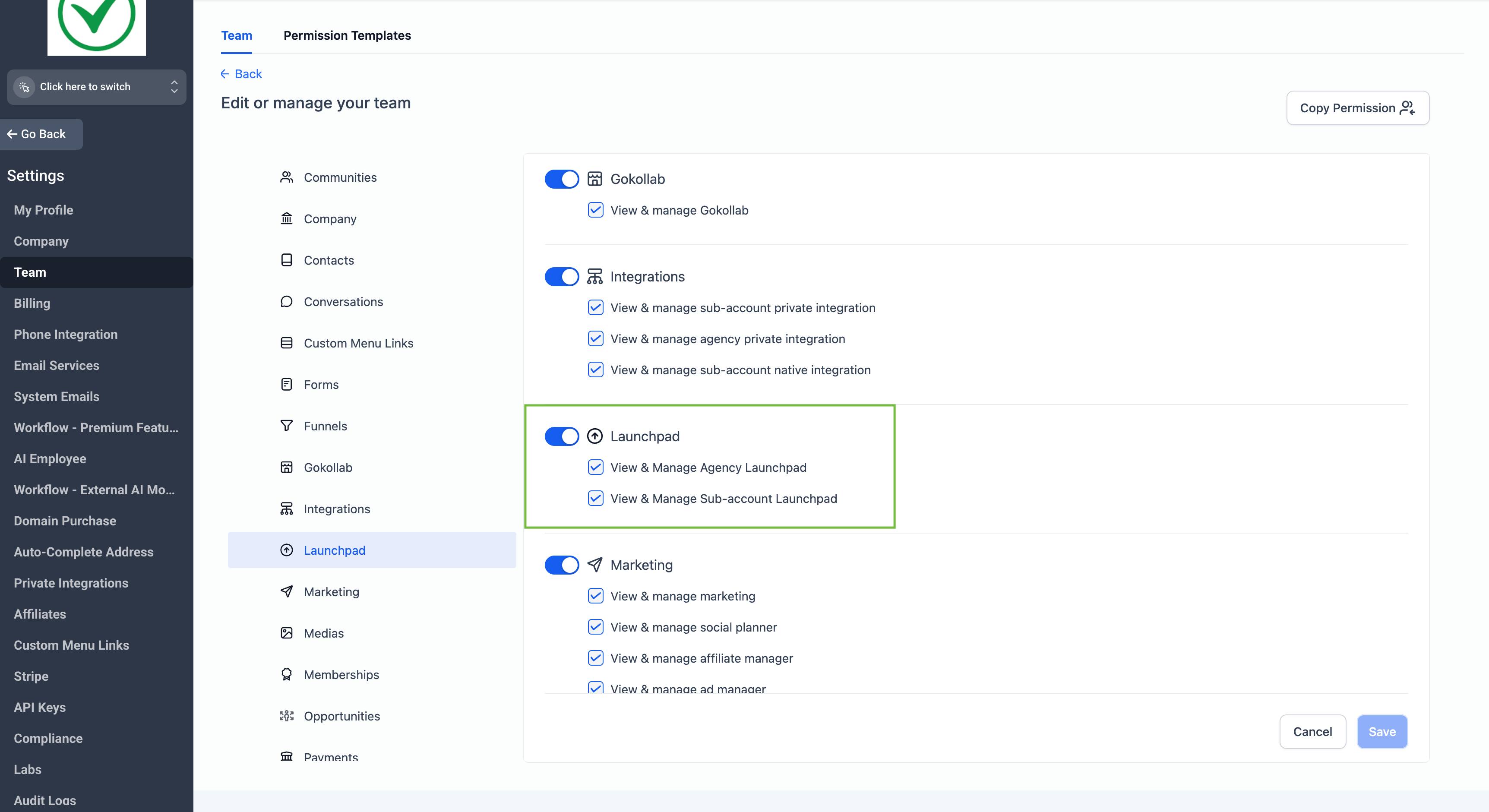


💡 Pro Tip
By limiting LaunchPad visibility, you reduce distractions and help your team focus on the tools they actually need, which can save time and improve productivity.